The portal is now closed.
Ad-blocker Detected - Your browser has an ad-blocker enabled, please disable it to ensure your attendance is not impacted, such as CPD tracking (if relevant). For technical help, contact Support.
E-Poster Upload Instructions
Key Dates & Information:
Upload deadline: 5:00pm (AEDT) Wednesday 18th December 2024
For all enquires, please contact events@rcpa.edu.au
For all enquires, please contact events@rcpa.edu.au
Your E-Poster will be available to view on the Pathology Update App and at the onsite kiosks.
The kiosks will display the posters on portrait orientated computer screens.
Files of any other ratio will not be full screen and may be distorted.
Delegates will be able to zoom in and out.
Once you have uploaded your E-Poster PDF file, and you have registered for Pathology Update 2025, then you are ready! No need to bring your E-Poster file or a printout onsite, it will be uploaded for you.
If you haven't registered yet, please click here.
E-Poster Format Requirements:
PDF file only
Portrait orientation
1 page only
Maximum file size shall not exceed 5mb
Minimum recommended resolution should be 1080 x 1920
9w:16h Aspect Ratio
Note: Avoid grey backgrounds as they appear hard to read on screen
Instructions - Step 1:
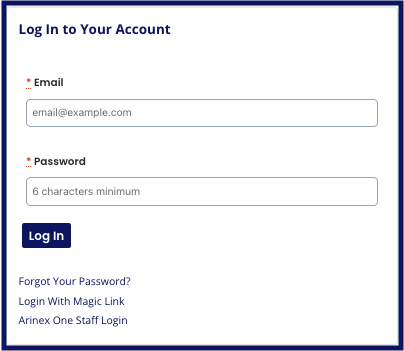
Log In
To upload your poster, you need to log in to your account.
Click the Log In button in the top right corner of this page.
If you have forgotten your password, please click the 'Forgot Your Password?' button on the login page to be emailed with a link to reset it.
Alternatively, you were sent an email from mailer@arinex.one on Tuesday 2nd December. The email included a magic link to log you in automatically.
The email was sent to the person assigned as the Presenting Author.
Click the Log In button in the top right corner of this page.
If you have forgotten your password, please click the 'Forgot Your Password?' button on the login page to be emailed with a link to reset it.
Alternatively, you were sent an email from mailer@arinex.one on Tuesday 2nd December. The email included a magic link to log you in automatically.
The email was sent to the person assigned as the Presenting Author.
Instructions - Step 2:
Once you have logged in;
- Click your initials/profile photo/the square in the top right corner to access a drop-down menu
- Click My Dashboard on the drop-down menu
- Once on your dashboard, click My Talks on the menu on the left - please click here for a shortcut to that page
- On this page you'll see a list of the abstract/s you submitted. To the right of the applicable abstract, click the Actions button, and then click Edit (under View)
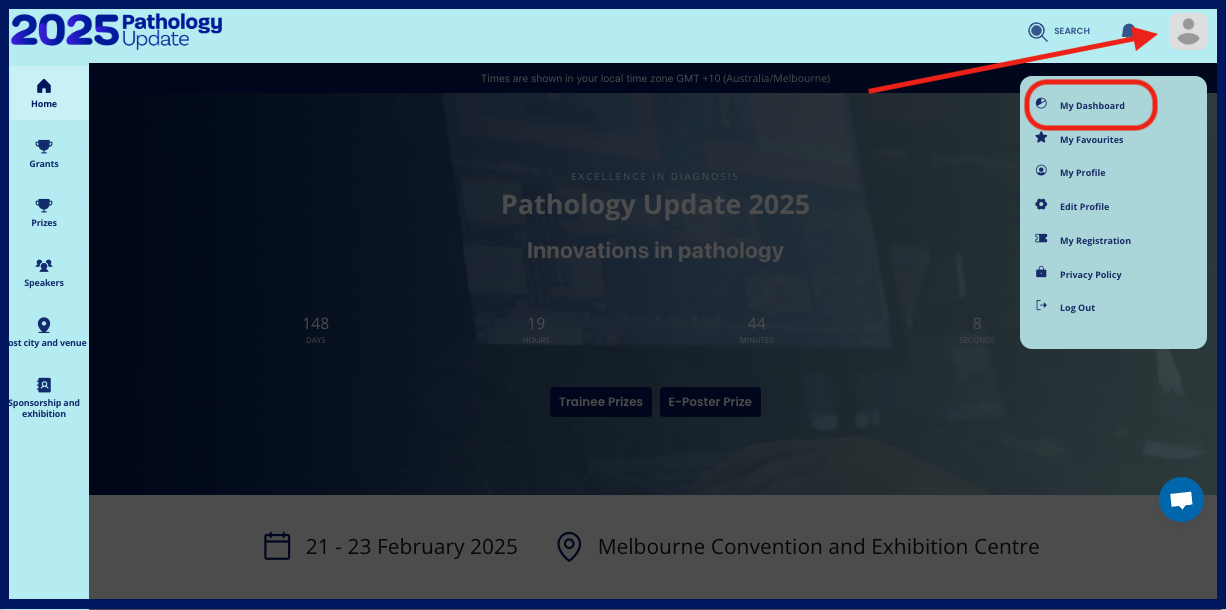
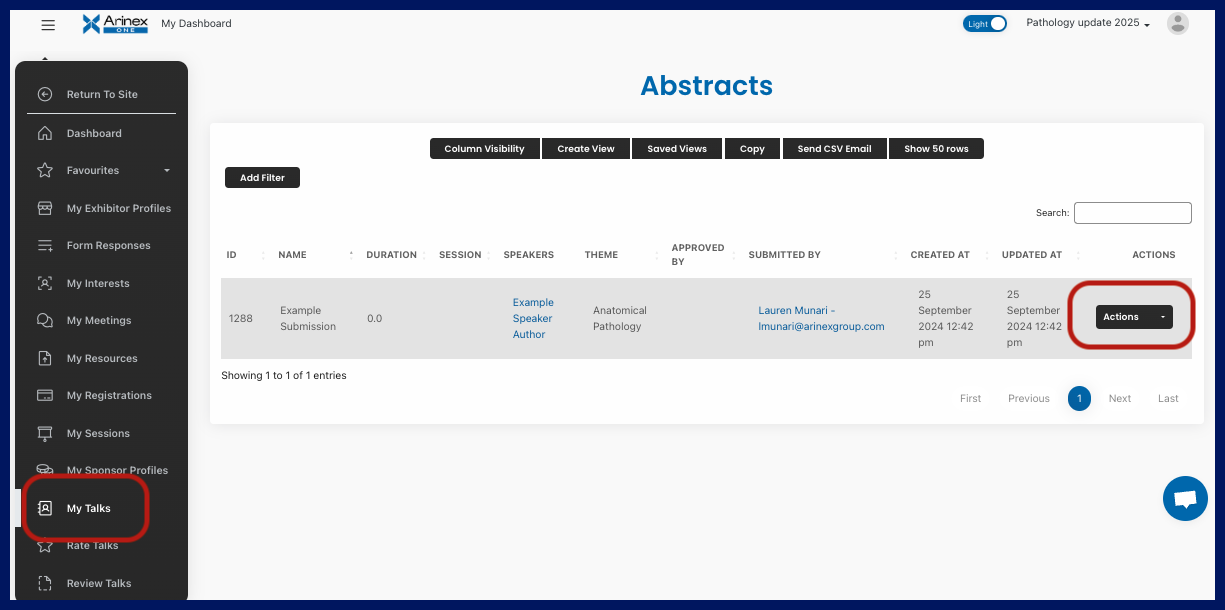
Instructions - Step 3:
- Scroll down to the ePoster section, and under the ePoster Abstract Content heading, click the green Upload File button
- Select the PDF file from your device
- Click the purple Submit button at the bottom of the page to save your upload
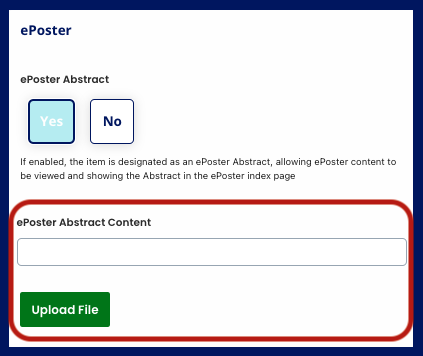
Instructions - Step 4:
Once you have successfully uploaded your E-Poster, you will be taken to the page where you can see your abstract and E-Poster on display!
If you need to upload a new copy, or have another abstract to add an E-Poster to, repeat the steps above.
If you need to upload a new copy, or have another abstract to add an E-Poster to, repeat the steps above.
Update your app profile
Whilst you're here, please update your profile. Your profile will be listed in the onsite app.
To update your profile;
To update your profile;
- Click your initials/profile photo/the square in the top right corner to access a drop-down menu
- Click Edit Profile on the drop-down menu
- Upload a Profile Picture*, and input a Professional Bio
- Click Update My Account to save your changes
*Please note that the maximum size is 1920 x 1080 px.
